set path,set path in java, set path in windows, set path in linux, java set path, set path command, set path path,set path in ubuntu, set java path,set path java, set path in windows 8, windows 8 set path,set path windows 8,linux set path, set path linux, How to Set Path for Jdk bi directory,How to set path for Java bin in Windows 8, How to Set Classpath for Environmental Variables in Windows 8, How to Set path For Environmental Variables in Windows 8
How to Set Path & Classpath in Windows 8 for Environmental Variables in Diagrammatic Representation
Set Path For Java JDK in Enviromental Variables :
set Path=C:\program Files\Java\jdk1.7\bin;.;
How to set path for Java Jdk Bin Director in Enviromental Variables
1. Using Key board Strokes Ctrl+E Open the My Computers.
2. In Menus Options Second Option is Computer Click it.
3. Then it shows System Properities Option right to the window, Click it.
4. After it shows a options on left side click the Advanced System Setting Option.
5. Go to the Environmental variables.
6. Search for the path & Class path in new window
6. Then add path of JDK bin folder as C:\program Files\Java\jdk1.7\bin;.;
Set the Path in Environmental Variables
Set the Classpath in Windows 8 Environmental Variables
7. Finally Click Ok.



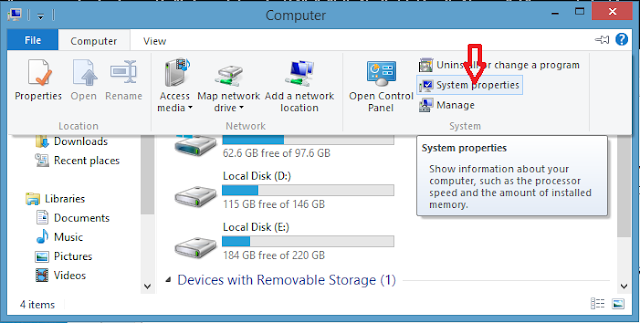





No comments:
Post a Comment